The Launcher Applet
Intro
The Launcher Applet opens the Lancelot menu.
Usage
The Launcher Applet displays a set of icons no matter where you place it. By default, it displays only one icon (a grail) that when clicked on opens the Lancelot menu.
Configuration
You get to the configuration dialogue the standard way, right-click the applet, and then choose "Lancelot Launcher settings" from the menu. The configuration dialogue contains the configuration for the applet, but for the menu as well. For the instructions about the menu's configuration, go to Basic usage: The Menu.
There are couple of configuration options:
The first is whether you want to show the categories (Applications, Computer, Contacts, Documents) inside the applet or not.
If you choose to show the categories inside the applet, the grail icon will be replaced by a set of four icons each representing one category. In this case, the categories will not be shown in the menu, as you can see in the screenshot:
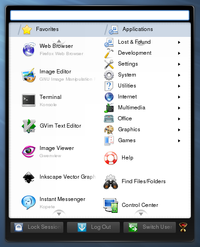

If you choose to leave the default of showing the categories inside the menu, and not the applet, you have a choice to alter the grail icon to something else.
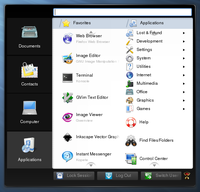

You can also set (Menu Activation part of the configuration dialogue) whether you want the menu to open when you click an icon, or when you hover it.
Context menu
You may have noticed when you right-clicked the applet that there are also "Configure Shortcuts" and "Menu Editor" items. The former will bring the standard KDE SC dialogue for setting the key shortcuts for the Lancelot menu (for example which key combination you want to use to open the menu), while the later opens the menu editor.
Contents
- Intro
- Basic usage
- Concepts
- Design decisions
- Future features